Information for Authors | PRC Resource Page | Annual Meeting Homepage
Update Profile | Update Expertise/Classifications | Set Reviewer Preferences
Return Manuscript to SPO | Desk Rejection | View Review/Comment/Rating | Submit Recommendation
Invite Reviewers | Send Reminders | Contact Late Reviewers | Re-open Review | Unassign Reviewer
How to Desk Reject a Paper
1. From your Editor Main Menu, go to New Assignments. Only papers in this folder are eligible for Desk Rejection (Rejection without Review). |
 |
| 2. Open the Details page to see the paper abstract and other information. |  |
| 3. Once you’ve looked over the information in the Details page, if you feel that the paper belongs to your section/group but either falls under the Criteria for Desk Rejection or is otherwise not up to the standards for being sent out to review, you can choose to Desk Reject it. If you feel the paper should go to another section/group, follow the Returning a Manuscript to SPO guide instead. | |
4. Close the Details window and click on “Submit Editor’s Decision and Comments” in the Action column to begin the Desk Rejection process. |
 |
5. In the decision dropdown, select “Desk Reject” and then scroll down to the “Comments to Author” text box. |
 |
6. You must include the reason why you are rejecting the paper without review for the authors, so that they have some feedback. |
 |
7. Once you have entered this information, scroll down to the Proceed button. (Note, if the paper was submitted for Presentation and Publication, there is a required question in red text – place N/A into the text box before trying to proceed.) |
 |
8. The next page will give you a summary of the information you entered on the previous page. If you need to make any changes, press “Back”. Otherwise, press “Proceed”. |
 |
9. The next screen allows you to look at the full letter that will go out to the authors. Look it over, make sure everything appears as you want and then press “Submit Decision with Draft Letter”. This will send the decision to the SPO for proofing. |
 |
|
|
|
 |
|
|
|
|