Information for Authors | PRC Resource Page | Annual Meeting Homepage
Update Profile | Update Expertise/Classifications | Set Reviewer Preferences
Return Manuscript to SPO | Desk Rejection | View Review/Comment/Rating | Submit Recommendation
Invite Reviewers | Send Reminders | Contact Late Reviewers | Re-open Review | Unassign Reviewer
Sending Reminder Letters in Editorial Manager
1. On the left side of your main menu, under Administrative Functions, click on Send Reminder Letters. |
 |
| 2. You’ll see three options for the reminders. |  |
| 3. Select “Reviewer Invited – No Response Report” to see a list of the reviewers that haven’t responded to the review invitations. For reviewers that have accepted but not completed the review, select “Reviewer Reminder Report” and follow the same steps as below. |
|
4. On the next screen, select your name from the Handling Editor dropdown list. The list is alphabetical by last name. You can also press the key for the first letter of your first name and the last will scroll through to each name beginning with that letter. You will need to continue to press the key to make the system scroll through each name that begins with that letter. The default for the report is to look for invitations that were sent more than 5 days prior, but you can choose the number you want. Press “Submit” when ready to continue. |
 |
|
|
|
 |
|
|
If you have multiple pages of reviewers, you can select everyone on each page before you send the reminders. The system will remember who you selected “Send Reminder” for on each previous page. |
|
7. On the next page, you’ll be able to select the letter you wish to send out. For reviewers that have not responded to the invitation, you’ll want to use the “Reviewer Reminder – Before Agree or Decline” letter. “Reviewer Reminder – Before Due Date” is for reviewers that have agreed and not submitted a review and it is not yet due. There are automated reminders set up to go out three days before the due date, you should not need to use this. “Reviewer – Review Due Today”, “Reviewer – First Late Reminder”, and “Reviewer – Second Late Reminder” are to send a letter to the reviewer on the due date (also set up as an automated reminder), and the first late reminder goes out five days after the due date. The second reminder is not attached to an automated reminder. |
 |
8. Press “Send Reminders” to send the default letter. Use “Customize Letter” to customize the letter. If you do this, you’ll need to customize it for each person. If you have a standard template you wish to use, we suggest keeping a copy in Word that you can just copy/paste into the form. |
 |
9. Once you’ve clicked “Send Reminders”, the next page will give you a chance to set reminders up in advance for specific days/times if you prefer. Press “Submit” once you’ve set those up. Otherwise, just click “Send Reminder Letters Now” to send the letters immediately. |
 |