Information for Authors | PRC Resource Page | Annual Meeting Homepage
Update Profile | Update Expertise/Classifications | Set Reviewer Preferences
Return Manuscript to SPO | Desk Rejection | View Review/Comment/Rating | Submit Recommendation
Invite Reviewers | Send Reminders | Contact Late Reviewers | Re-open Review | Unassign Reviewer
Sending a Manuscript Back to Your SPO
| 1. From your Editor Main Menu, click on New Assignments |  |
| 2. Choose a paper and select the Details action link. |  |
3. You’ll be able to view the Abstract, Classification Matches, and current Submission Flags. Hovering over a flag will tell you what it is for. |
 |
4. Is this paper not a good fit for your expertise? Turn on the Return to SPO flag in the Submission Flags by clicking on the small flag icon (or clicking “Add/Edit Submission Flags?). |
 |
5. Check the box next to the “Return to SPO” flag and then press “Submit”. |
 |
6. Enter a note in the Production Notes field, telling the SPO why you are returning this paper to them. If you have a suggestion for who might be a better option to handle it, this is where that would go. |
 |
7. Press “Save and Close” at the bottom of the screen to close the Details window. |
 |
8. Click “Unassign Editor” in the Action Links column. |
 |
9. Click on the trash icon beside your name in the Current Editor Assignment Chain. |
 |
10. Confirm removal. |
 |
| 11. Select Confirm Selections and Send Default Letters (the default is set to no letter); the paper will be sent back to the SPO and removed from your folder. | |
 |
|