Information for Authors | PRC Resource Page | Annual Meeting Homepage
Update Profile | Update Expertise/Classifications | Set Reviewer Preferences
Return Manuscript to SPO | Desk Rejection | View Review/Comment/Rating | Submit Recommendation
Invite Reviewers | Send Reminders | Contact Late Reviewers | Re-open Review | Unassign Reviewer
Inviting Reviewers
| 1. Log into Editorial Manager as an Editor. Click on New Assignments on your Main Menu. |
 |
| 2. Under Action Links, click Details to view the Abstract, classifications and other submission notes. |  |
| 3. Click Invite Reviewers under Action Links when you are ready to look for reviewers. |  |
| 4. There are four ways to search for reviewers in Editorial Manager. | A. My Publication - this is useful if you know the name of the person you want to invite to review. There are many criteria you can select from - most useful are Last Name or Email Address. B. Personal Classifications - this is used if you want to search the database for anyone that has selected a set of specific classifications. C. Suggest Reviewers - this requires you to set up the "My Suggest Reviewer Preferences" before you can customize the search. D. Classification Matches - show you the classifications the authors selected and you can search for reviewers based on them by placing a check in the box next to specific classifications.
|
| 5. Press Search once you've selected the method you wish to use to find reviewers. | |
| 6. Place a check in the box labeled “Inv.” next to each reviewer you wish to invite to review the paper. Checking the box under “Alt.” will have the system note them as an alternate reviewer in case an invited reviewer declines to review. | |
 |
|
| 7. If a reviewer has classification matches with the paper, that will show up in the Classifications column, as seen above. Once you have selected the reviews you want to invite, scroll to the bottom of the screen and press Proceed. | |
 |
|
8. You can customize the invitation letter by pressing customize (you’ll have to do this for each individual letter) or just send the default letter. You should also update the due date for the review if needed. If you see that it does not indicate September 15, please change it on this screen under the Due Date column. Press “Confirm Selections and Proceed” |
 |
| 9. You’ll receive confirmation that the reviewers have been invited. Selecting “Back to New Assignments” will take you back to your list of papers to continue inviting reviewers. |
|