Information for Authors | PRC Resource Page | Annual Meeting Homepage
Update Profile | Update Expertise/Classifications | Set Reviewer Preferences
Return Manuscript to SPO | Desk Rejection | View Review/Comment/Rating | Submit Recommendation
Invite Reviewers | Send Reminders | Contact Late Reviewers | Re-open Review | Unassign Reviewer
How to Submit Your Recommendation
1. Log in to your Editor Main Menu. In the Editor ‘To-Do’ List, click on Submissions with Required Reviews Complete to see all your papers that have reached the number of required reviews. |
 |
2. Click on Submit Editor’s Decision and Comments. |
 |
3. You’ll need to select your recommendation term from the Decision drop-down menu. |
|
|
|
4. Your decision options after review will be:
|
|
5. Before a paper goes out for review, you are also able to select the Desk Reject option. This is for papers that are being rejected prior to peer review for reasons in the Criteria for Desk Rejection. See the Desk Rejection guide for more information. |
|
|
|
6. There’s a list of relevant links under the decision dropdown. You can view the Manuscript Rating Card and the Review Question Responses by clicking on those links. You can find more information on them in the Viewing Reviews/Comments and Ratings guide. |
|
7. Below the links you’ll see a table with the reviewers and their recommendations. If you click on the recommendation term, you can see the full review that the reviewer provided. |
|
|
|
8. Further down the page, you’ll see a text box titled Confidential Comments to Editor. Any comments the reviewers included here are solely for you and the TRB staff officer. They should not be shared with the authors. |
|
|
|
9. Below that is the Comments to Author text box. You’ll see a blank box – this is for any comment you the PRC/chair want to include for the authors. |
|
|
|
10. After that is a section labeled Individual Reviewer Comments to Author (Editor’s Copy). This is where each individual reviewer comments appear. If there is an inappropriate comment, unchecking the box next to the reviewer name will remove it from the decision letter. Please be cautious when using this ability – it should ONLY be used in extreme circumstances, usually after consulting with your TRB SPO and possibly the editorial staff. |
|
|
|
11. At the bottom of the screen, you will find responses from each reviewer to the review questions. These questions are different depending on the article type. |
|
 |
|
| 12. For Presentation and Publication papers, there will also be three questions for you (the PRC/chair) to answer. One of these is required – it’s in red text. You MUST answer this question before you can submit your recommendation. If you are not sending the paper to the TRR for publication review, you may answer N/A. | |
 |
|
13. Press the Proceed button when you are ready to submit your recommendation. |
 |
14. The next page gives a summary of the comments on the previous page. Press Proceed again to continue submitting your recommendation. |
 |
15. This next screen will allow you to edit the recommendation letter before it goes to the SPO. There is a draft template in place, so you can add any additional text as needed. When done, you can “Preview Letter” and then “Submit Decision with Draft Letter”. |
 |
| 16. When complete, you’ll see an acknowledgement screen that thanks you for submitting a Decision on Manuscript #TRBAM-XX-XXXX. You can then either go back to the main menu or return to the Submissions with Required Reviews Complete folder to work on the next paper. | |